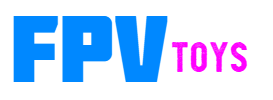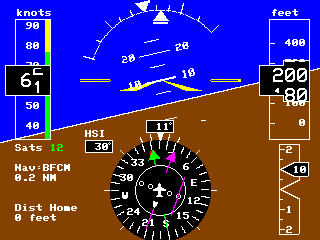Screen Modes
Modes
There are several modes you can assign to each screen. Modes can be cycled through with the radio while in flight
G1000
Map
Split Screen
Weather Radar
Aircraft Radar
Primary Flight Display
Multi Function Display
Flight Management Computer
Radio Stack
Heads Up Display
Instruments
G1000
select with mode g
This will display a G1000 type primary flight display. It will adjust placement of items based on resolution
The Green arrow will point to home (where the flight controller was armed)
The Magenta arrow is part of the navigation system. You select waypoints from your radio and you can adjust the course indicator with a knob on your radio.
Map
mode m
Will display moving map. Map data is entered through the cli
Map area based on screen resolution. Can be zoomed in and out with the radio during flight.
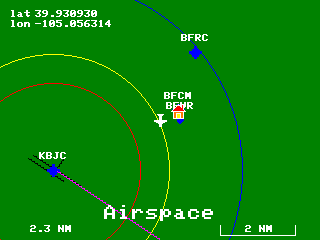
Map can display other aircraft. Showing position, direction and altitude difference in 100s of feet.
Planes can be ADS-B, Formation flight, or simulated
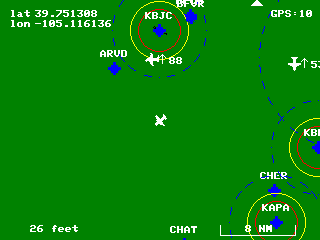
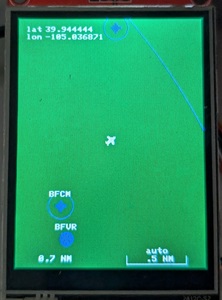
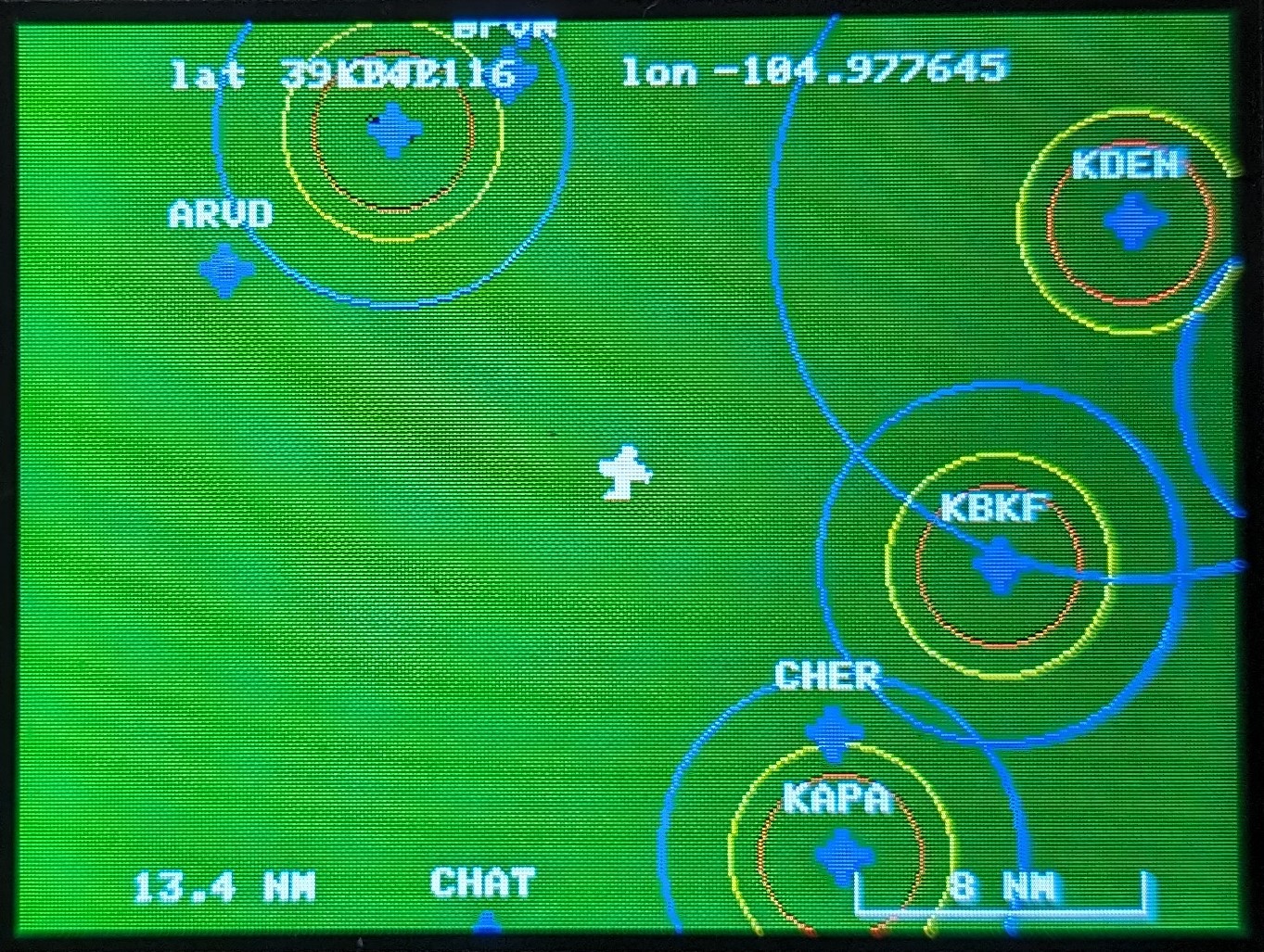
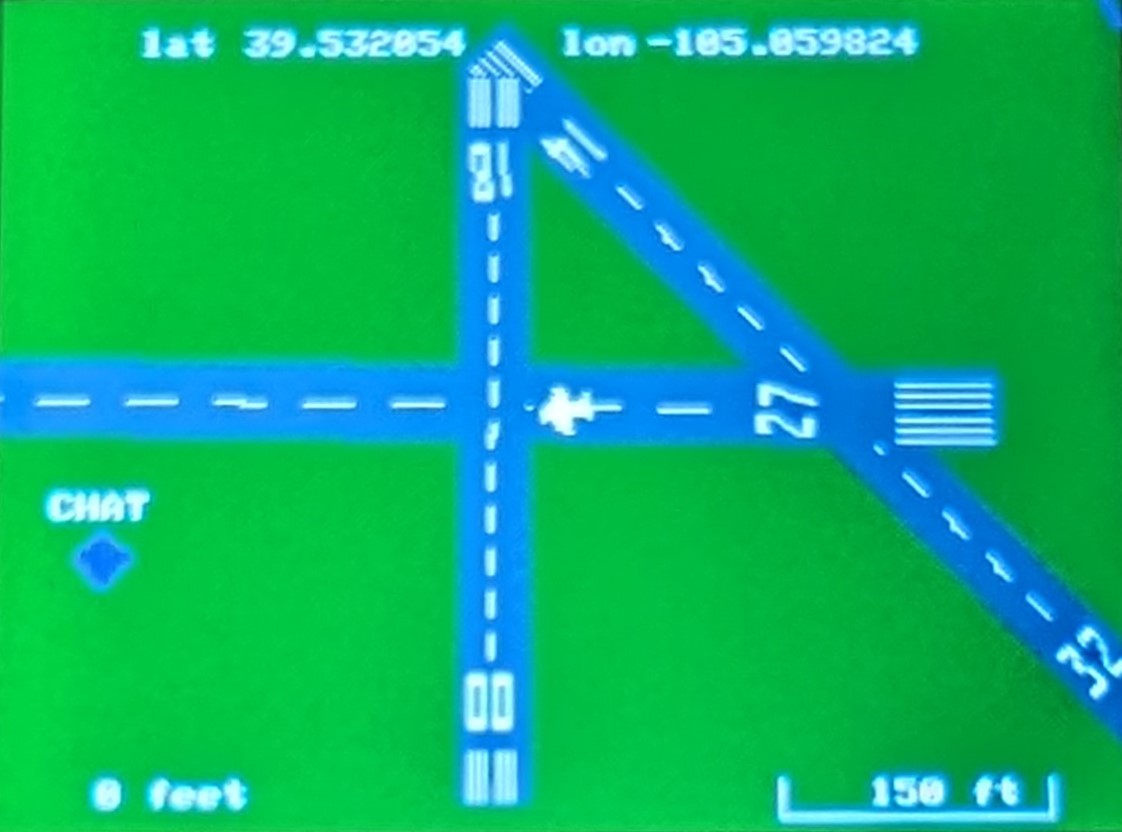
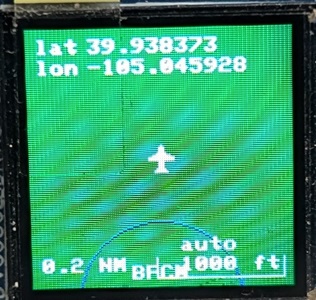
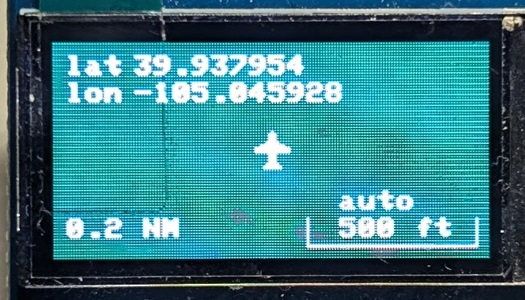
Split Screen
mode s
Splits screen in half, displaying G1000 on half, and the Map on the other half


Weather Radar
mode w
Will display simulated weather radar. Storm cells move based on direction and speed.
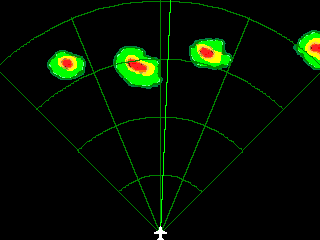
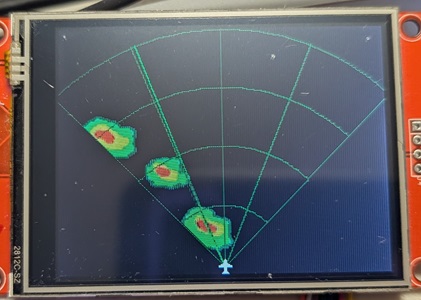
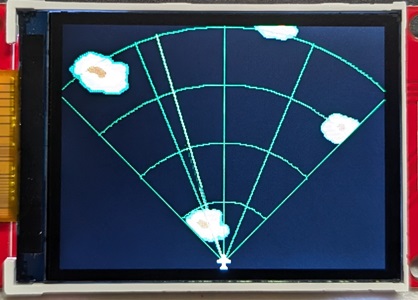
Aircraft Radar
mode r
Display aircraft on radar screen.
Supports 3 sources of planes.
Data from ESP32-INAV-Radar or Formation Flight - will be supported in iNav starting with version 8.1/9.0
Data from ADSB receiver. Tested and working with ADSBee receiver.
Simulated and will pursue your plane.
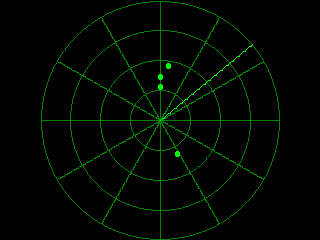



Primary Flight Display (737, A300, etc)
mode p
Displays Primary Flight Display, fully functional
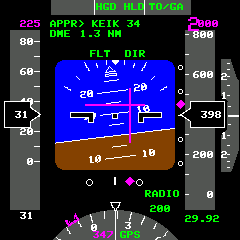
Multi Function Display
mode u
Displays Multi Function Display, functional and configurable


Flight Management Computer
mode f
Displays a flight management computer. Display data from flight controller.
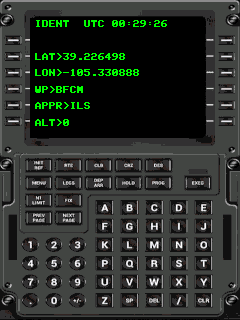


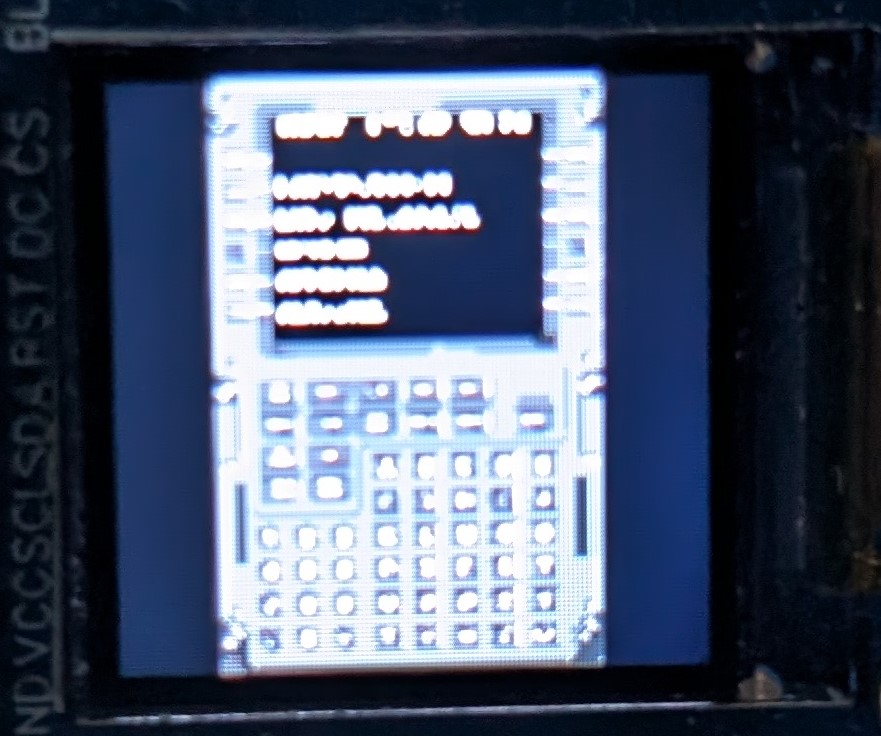
Radio Stack (3 to choose from)
mode r (0/1/2)
Displays static radio stack (no active data)
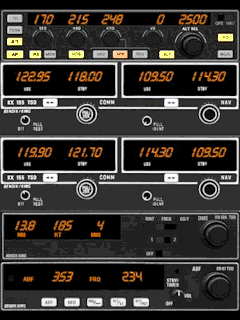
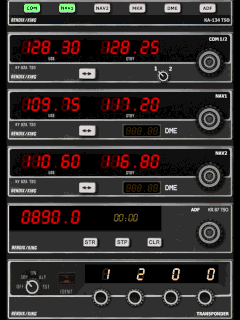
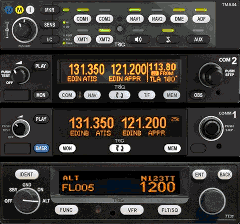
Heads Up Display (HUD)
mode h
Heads up display to project flight info onto glass screen
Use the 'mirror' command to reverse the image on the screen
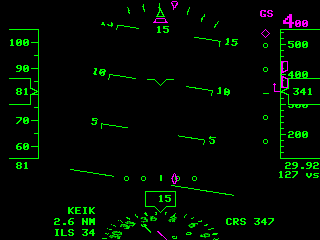
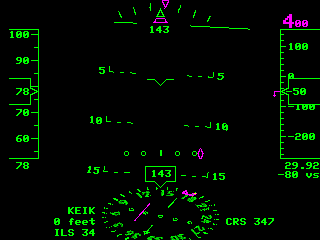
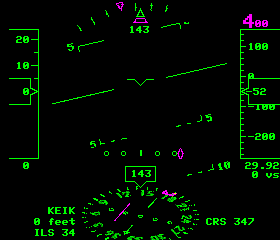

Instruments
mode i
Displays between 1-12 instruments depending on screen resolution.
Instrument descriptions
Sample panel layouts (completely configurable)




 |
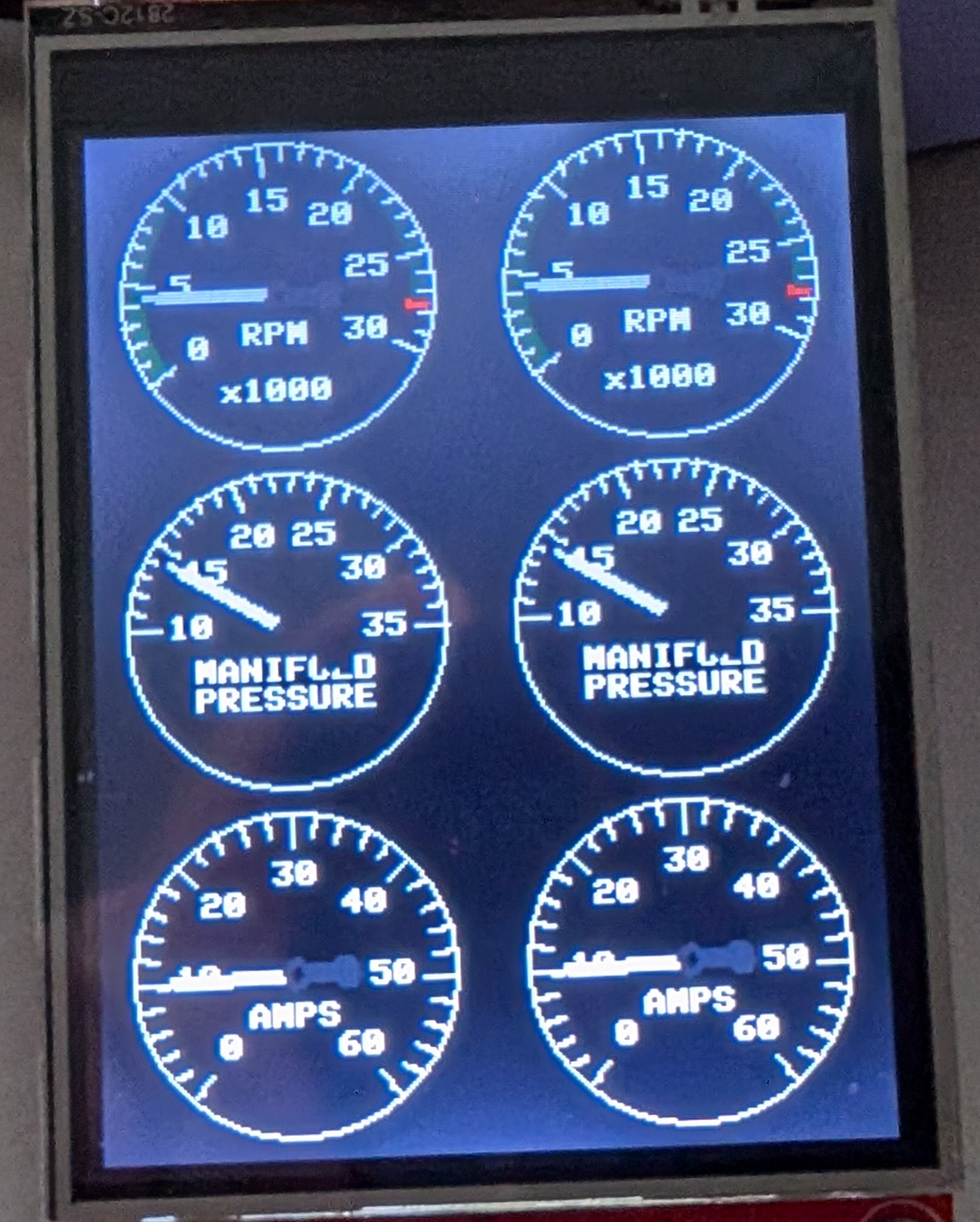 |
| 480 x 320 screen | 320 x 240 screen |
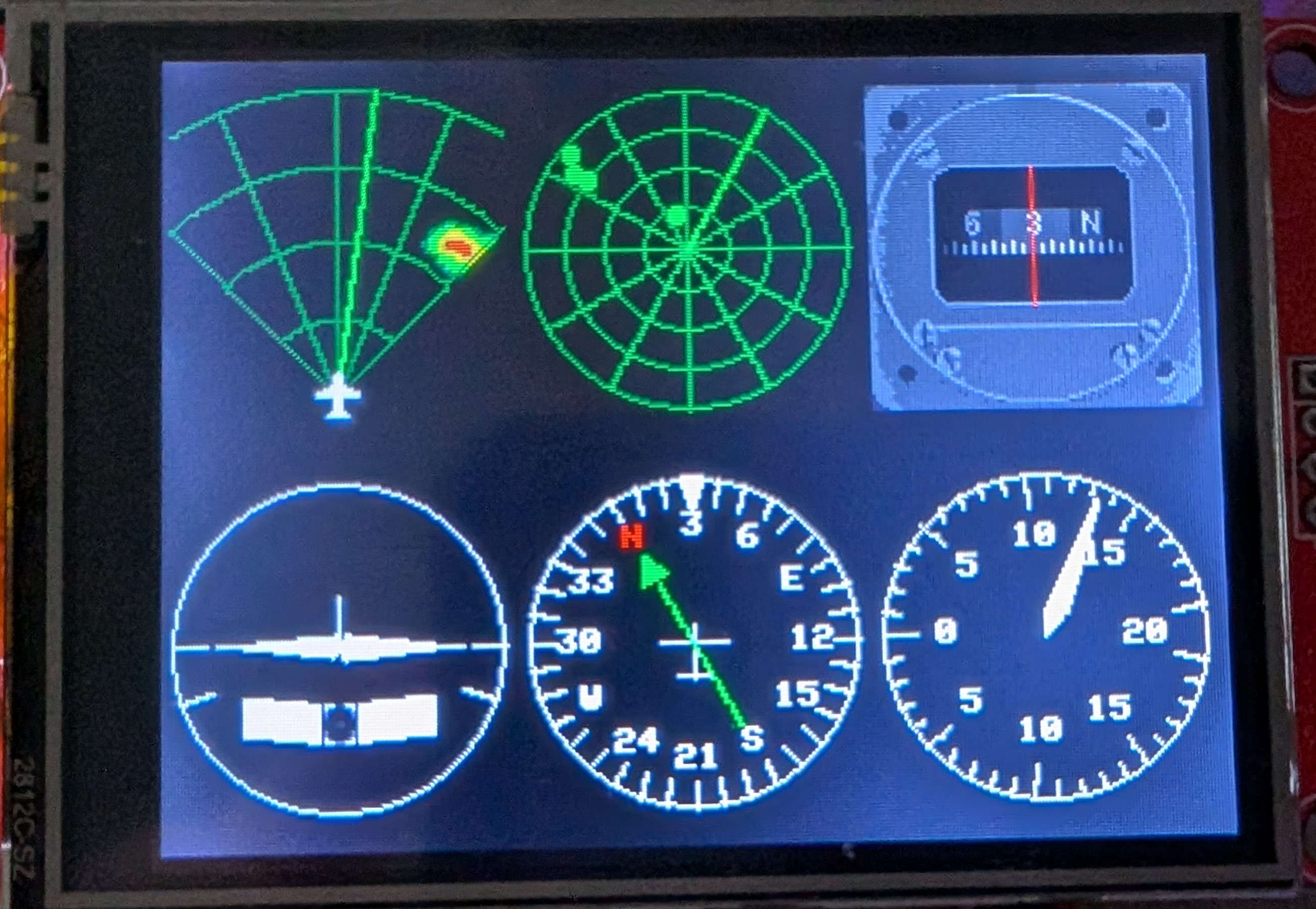 |
 |
| 320 x 240 screen | 128 x 128 screen |