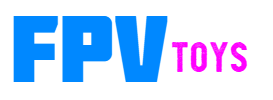Firmware Updates
Programming new firmware
To update the firmware on the gauge controller, use the Teensy Loader from PJRC's website. Follow the instructions for the version of the loader downloaded.
You should be able to upgrade to the newest version of firmware and all settings should be saved.
If you downgrade firmware, settings will be returned to default.
* If you are updating from a version older than 1.04, all settings will be reset to default.
If you are running version 1.03 or older and want to keep your settings, update to 1.07 first, then to the latest.
Download Teensy loader
Plug USB cable into controller

Launch Teensy loader
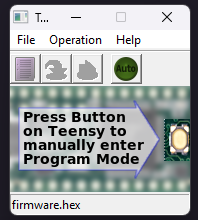
Click the Auto button to turn it light green
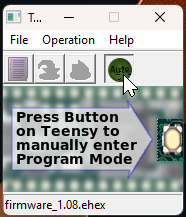
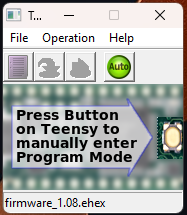
Drag new firmware onto teensy app
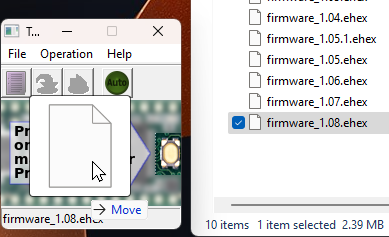
Press the Program button on the Teensy board
Reset settings to default
If for some reason the controller isn't working correctly, or settings got corrupted, you can enter the command 'settings default' or you can erase the entire flash (program and settings) and restore it to it's original state.
Full erase and restore
If the controller is stuck in a bad state, you can try a full erase of firmware and settings
To clear the controller, hold down the white button while powering it on. Hold the button down until the little red led near the USB connector turns on, it will also start blinking (it might take 20 to 30 seconds for this to happen)
Release the button and wait while it erases the flash and restore the default blink led program. The orange led next to the button will start to flash (this can also take up to 30 seconds). At this point it's back to it's initial state and ready to be programmed. Use the Teensy Loader and load the latest firmware.
Click on version number to download. (recommend using the latest)
Firmware Releases
** Note - If clicking the firmware link doesn't download the file, it could be because of browser or firewall settings. **
You can try a different browser (for me Chrome blocks the download, Firefox works, and Edge I have to tell it to keep the file)
You can also right clicking on the file name and selecting 'save link as..." and select the location to save it. You might also have to tell the browser to keep the file (it doesn't know if it's dangerous)
Version 1.12*
Now supports ADS-B
Using a compatible ADS-B receiver, you can now display real aircraft on the radar and map (this is also a new feature)
This has been tested and is working with the new, and affordable, ADSBee 1090U receiver sold by Pants for Birds.
I put together a setup that was on display at the ADSBee booth at Open Sauce. https://pantsforbirds.
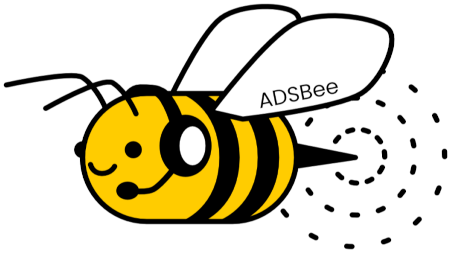
ESP32-radar/Formation Flight data now supported and planes can be displayed. This is a new feature that will be available in iNav 8.1/9.0.
Other planes can now be displayed on the moving map.
These can be ADS-B airplanes, ESP32-radar/Formation Flight planes, or simulated planes (or they can be disabled)
Planes will show up on the map at the proper location, and it will show the direction it's heading and the altitude above or below your position in hundreds of feet.

In this screenshot, it shows a plane north of me that is 8800 feet above my altitude and another to the north east that is 5300 feet above my position. There is another plane off screen further north east.
Faster drawing and data processing. Data is now sent to the display at the same time the next screen is being drawn in memory, so now there is no gap between drawing to the displays.
The drawing now happens so fast that on the 4" screen, it takes a few milliseconds for the select line to fully release and if you have a 2nd screen, part of that screen will begin to draw at the top of the 4" screen. This led to a new command that will let you insert a small millisecond delay (usually 3 or 4 is enough) to allow the 4" screen to stop listening to the data line.
New format for entering runways, it's much easier now. Only need 2 GPS points and the width. Instructions are here
Unfortunately this is not compatible with older format, so any runway data will need to be reentered (but now very easy)
Maps can have the zoom level locked (instead of being auto) and can be different on each screen (so one can be zoomed way out and the other way in, or either can also be on auto). Control from the radio will override the lock, so you can still manually change it during flight.
Declination is now auto calculated from tables in the code (so runway numbers are automatically calculated)
More code optimization and a few bugs fixed
new or updated cli commands
zoom - zoom level can be changed for maps and locked
drawdelay - delay in ms after drawing screen.
planes - source of planes on map (simulated, esp-radar, ads-b)
bandit - sets parameters for simulated planes
onmap - display planes on map screen
airport - sets airport data for map
runway - (updated) enter runway data
home set - sets current location to home
* If you are updating from a version older than 1.04, all settings will be reset to default.
If you are running version 1.03 or older and want to keep your settings, update to 1.07 first, then to the latest.
Version 1.11
fixed several MavLink issues, thanks to Philippe for testing my changes.
added MSL or AGL option for altitude (milage may vary - some data sources don't provide both or will override source if it's missing)
different colors for no, 2D, or 3D fix on G1000 screen
more info on debug screen 'mode d'
code optimization
Version 1.10
add support for mavlink protocol
stream MSP data while drawing (improves framerate)
add support for rotoflight
added smart planes to airplane radar (plane will track, chase and fire missiles)
started adding support for ADS-B receiver, to show real aircraft on radar (should be available next release)
Version 1.09
Add Multi Function Display
Add Split screen option. (1/2 screen G1000, other half is Map)
Flap endpoints dynamic (sweep flaps through entire range then save)
Add combo units (distance & speed are metric, altitude is in feet)
Add delay option to display all boot screens for x seconds
Version 1.08
Add Heads Up Display
Add flap gauge
Improved drawing speed
Added alternate functions to navigation light board - navled
Individual channels can be set to show gear down, gear unsafe, flaps down and flaps up.
Version 1.07
Added 0.71 round screen
Added Primary flight display for airliners (737, etc.)
Boeing and Airbus boot screens
Improvements to G1000
better looking instruments
new instrument fonts
added radio stacks
outside airport ring dashed on map
debug screen - you can see what's going on inside the controller
minor fixes
screen capture - Outputs python file that will generate a .data file in RGB565 Little Endian format. File can be opened in Gimp, select RGB565 Little Endian format and set the width equal to width of captured screen
Version 1.06
add WW2 RAF instruments
add landing gear indicator
make instruments look more authentic
non-linear instruments now correctly calculate data
support for 1.47" screen
speed up g1000 drawing
rewrite simulator
added debug screen
airspeed scale settable (to make airspeed appear scale)
led flash version - will flash 6 times at start for version 1.06
fixed draw bug at 90 degrees on g1000
scale option scales instruments down on small screens and up on large
eliminate some duplicate instruments
better support for alternative input modes (sbus, smartport, r/c channels)
Version 1.05.1
fixes bug when using different input settings (besides MSP)
fixes rare issue that has been seen that outputs debug data on the serial port
fix ardupilot MSP decoding
add GC9A01A screen driver (circular screen)
added additional input modes:
SmartPort decoding
sBus decoding
2 R/C channel decoding
additional airwolf start screen
update scale setting
clean up some bitmaps
new color palette
other optimizations
Version 1.04
Added fuel gauge
Added scale option to scale down instruments on screens that can only display 3 or less gauges (less readable, but able to get more on a small screen)
Added Airwolf boot screen and logo option to select boot screen
Improved speed drawing gauges
Made updates to iNav that will be included in iNav 8 that will provide more functionality to new gauges (coming soon)
Version 1.03
add setting to load waypoints from flight controller to display on map
add logos to startup screen (Garmin / FPVtoys)
add VOR to instruments
add compass to instruments
add flight management computer
add weather radar screen (can be full screen or an instrument)
add aircraft radar screen (can be full screen or an instrument)
* radar screens use simulated data
add enable cli command to enable/disable which modes can be selected from radio
add support for ardupilot (need to verify)
optimized msp communications
added new screen size - 1.77/1.8" - 128x160
Version 1.02
* (if you updated to the 1.02 Beta release, you might have to do a complete reset of the controller (instructions above). I failed to update the settings version for the beta release and the controller might get some of the settings incorrect when converting to version 1.02)
PFD altimeter shows single digits when metric selected
VSI shown in selected units
Fixed PFD altimeter digits when going below -100 feet/meters
Cleaned up HSI bitmap
fix sim home direction
fix sim with iNav 7 when radio off
added screen rotation (can rotate in 90 degree steps)
add layout and offset options for steam gauges
steam gauge position now dynamic based on resolution
some drawing speed improvements
mode selectable with numbers or letters
screens only display number of instrument gauges that will fit, next set is moved to another page
instruments grouped when displaying in cli
instruments can be set by screen using letters
individual twin engine gauges added
turn coordinator works better
added support for new screen resolutions and sizes
- 480x320 - 3.5" tested (can show 12 instruments or a lot of map)
- 128x128 - 0.85" tested, 1.4" to be tested (can show a single instrument)
- 80x160 - 0.96" tested (not sure what this is good for yet, but it's supported)
Version 1.01
Add pitot and baro selection
Add slip ball to first turn/bank indicator
Fix RPM when no flight controller connected
Update screen driver
Version 1.0
initial release